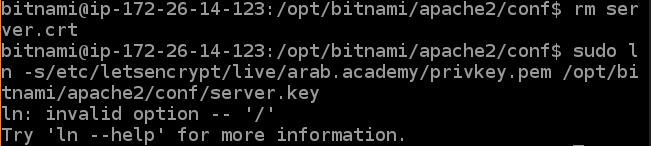My domain is: https://arab.academy (www.arab.academy)
The Problem Sequence:
My Letencrypt certificate had expired on May, 29, then I go through steps to re-install a new one. On browser-based SSH terminal in the Lightsail console of a Bitnami/WordPress instance, After manual successful completed the installation of lets encrypt certificate and chain, and getting a Congratulation message confirming that my certificate, chain, and key files are stored in the** /etc/letsencrypt/live/ arab.academy / directory.
And when I went to the next step to** Move the Let’s Encrypt certificate files to the Apache directory, and try to stop the underlying services using the following command
I ran this command: sudo /opt/bitnami/ctlscript.sh stop
It produced this output: AH00526: Syntax error on line 46 of /opt/bitnami/apache2/conf/bitnami/bitnami.conf:
SSLCertificateFile: file ‘/opt/bitnami/apache2/conf/server.crt does not exist or is empty
Apache config test fails, aborting
The final conclusion of me current error status: my http server does not respond, not start, not stop.
I followed this manual in renewing my LLS certificate:
https://lightsail.aws.amazon.com/ls/docs/en_us/articles/amazon-lightsail-using-lets-encrypt-certificates-with-wordpress#complete-the-prerequisites-lets-encrypt-wordpress
The said tutorial has a step (7) to configure a “cron job” that renews my certificate by adding the following commands
- env EDITOR=vim crontab -e
- Press
ito enter insert mode in the Vim text editor. - Add the following line to the end of the crontab file.
0 1 * * * sudo certbot renew && sudo /opt/bitnami/ctlscript.sh restart apache - Press the ESC key, and then enter
:wqto write (save) your edits, and quit Vim
I failed many time to edit those lines correctly, and got the following error
"bad hour error in crontab file, can’t install
I have images of all error responses.
My web server is (include version): Bitnami/WordPress
The operating system my web server runs on is (include version): Apache2
My hosting provider, if applicable, is: AWS
I can login to a root shell on my machine: I don’t know)
I’m using a control panel to manage my site ( **browser-based SSH terminal in the Lightsail console of a Bitnami/WordPress instance)
The version of my client is Certbot client, do not know the versions
(e.g. output of certbot --version or certbot-auto --version if you’re using Certbot):