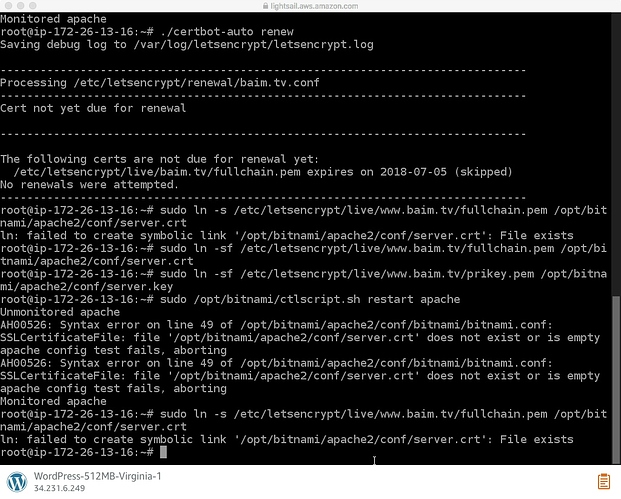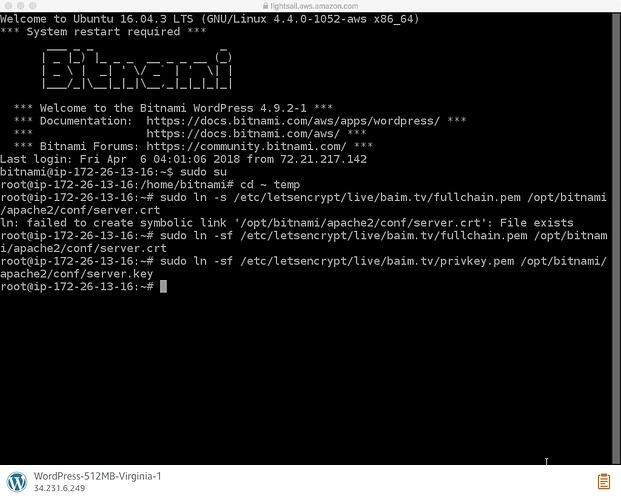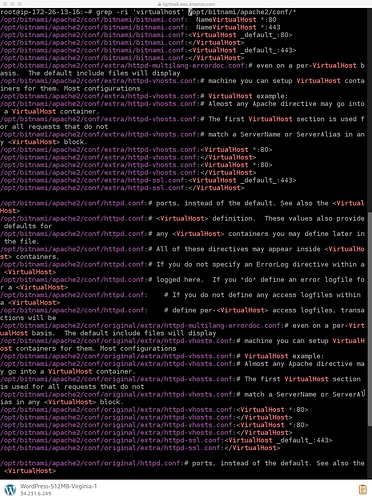I expanded the certs and restarted apache. Still nothing…
Hi @baim,
You said you expanded the current cert so the path used to create the symbolic links should be /etc/letsencrypt/live/baim.tv/ instead of /etc/letsencrypt/live/www.baim.tv/.
Double check the right path to your cert.
Cheers,
sahsanu
Hello,
Ok, I have overwritten the certs using the following commands, with no errors:
sudo ln -sf /etc/letsencrypt/live/example.com/fullchain.pem /opt/bitnami/apache2/conf/server.crt
sudo ln -sf /etc/letsencrypt/live/example.com/privkey.pem /opt/bitnami/apache2/conf/server.key
What’s next?
Could there be any problem with the force https code? Here is what I added.
< VirtualHost default:80 >
DocumentRoot “/opt/bitnami/apache2/htdocs”
RewriteEngine On
RewriteCond %{HTTPS} !=on
RewriteRule ^/(.*) https://www.baim.tv/$1 [R,L]
Even change to remove www and still does not work:
< VirtualHost default:80 >
DocumentRoot “/opt/bitnami/apache2/htdocs”
RewriteEngine On
RewriteCond %{HTTPS} !=on
RewriteRule ^/(.*) https://baim.tv/$1 [R,L]
Hi @baim,
You have a misconfigured rewrite rule in your VirtualHost (the one used for 443 port) or you have that rewrite rule in some .htaccess file. Whatever, it is generating a loop, right now when you try to access http://baim.tv it redirects to https://baim.tv and it redirects to http://baim.tv and so on…
Cheers,
sahsanu
Ok, I understand you state I am in a loop, but I am not sure what you are asking me to do to change the setting. Here is the virtual host settings. Is there fomenting wrong in here?
No, not there, I’m asking for the conf where you have configured the certs to be used by your web server:
It should start with something like <VirtualHost _defaul_:443> or <VirtualHost *:443>
Hello,
I have not changed these settings nor do I know where they are. Here is the Lightsail script I was given to run to install the cert. Other than this, I have not edited any other files.
Step One: SSH into your instance and run.
sudo su
cd ~
mkdir tmp
Step Two: Install Letsencrypt
wget https://dl.eff.org/certbot-auto
chmod a+x certbot-auto
Step Three: Run the script
./certbot-auto certonly --webroot -w /home/bitnami/htdocs/ -d example.com
Step Four: Delete two files to be replaced by the newly created ones
sudo ./certbot-auto certonly --webroot -w /opt/bitnami/apps/wordpress/htdocs/ -d baim.tv -d www.baim.tv
Step Four: Delete two files to be replaced by the newly created ones
cd /opt/bitnami/apache2/conf/
rm server.crt
rm server.key
Step Five: Create links for the newly created files (use -sf to overwrite)
sudo ln -s /etc/letsencrypt/live/example.com/fullchain.pem /opt/bitnami/apache2/conf/server.crt
sudo ln -s /etc/letsencrypt/live/example.com/privkey.pem /opt/bitnami/apache2/conf/server.key
Now very important restart Apache
sudo /opt/bitnami/ctlscript.sh restart apache
!Important to renew simply run in your tmp folder.
cd ~ temp
./certbot-auto renew
Extra if you would like to force https
sudo nano /opt/bitnami/apache2/conf/bitnami/bitnami.conf
Add the text below here:
< VirtualHost default:80 >
DocumentRoot “/opt/bitnami/apache2/htdocs”
RewriteEngine On
RewriteCond %{HTTPS} !=on
RewriteRule ^/(.*) https://%{SERVER_NAME}/$1 [R,L]
RewriteEngine On
RewriteCond %{HTTPS} !=on
RewriteRule ^/(.*) https://www.baim.tv/$1 [R,L]
Now very important restart Apache
sudo /opt/bitnami/ctlscript.sh restart apache
Remove banner
sudo /opt/bitnami/apps/wordpress/bnconfig --disable_banner 1
Sorry but I don’t understand the whole picture here, you did only the steps you have posted above that are using the default VirtualHost on port 80 and it is using the DocumentRoot /opt/bitnami/apache2/htdocs but issuing the certificates you specified the webroot path as /opt/bitnami/apps/wordpress/htdocs/ so… where is the conf for your domains baim.tv and www.baim.tv?
grep -ri '/opt/bitnami/apache2/htdocs' /opt/bitnami/apache2/conf/*
You mistyped the command I posted, you wrote cong instead of conf.
Show the output of these commands:
grep -ri '/opt/bitnami/apache2/htdocs' /opt/bitnami/apache2/conf/*
grep -ri '/opt/bitnami/apps/wordpress/htdocs/' /opt/bitnami/apache2/conf/*
grep -ri 'virtualhost' /opt/bitnami/apache2/conf/*
grep -ri 'servername' /opt/bitnami/apache2/conf/*no, put the entire command:
grep -ri '/opt/bitnami/apache2/htdocs' /opt/bitnami/apache2/conf/*
Also, show the output of these commands:
grep -ri '/opt/bitnami/apps/wordpress/htdocs/' /opt/bitnami/apache2/conf/*
grep -ri 'virtualhost' /opt/bitnami/apache2/conf/*
grep -ri 'servername' /opt/bitnami/apache2/conf/*